Connection History Report
The Connection Report provides insight into what is connected to the network.
The report shows every device known to IntraVUE, with information on when it was discovered and when it last connected or disconnected.
Basic information about a device include its IP address, Name, Vendor, and Network.
The Join Time shows the date and time a device was discovered in the network along with the number of Days since that time. The days make understanding the date easier and more comparable.
The report also shows the Last Time the device connected or disconnected.
The number of Days since the last connection event quickly shows the user how long a device as been UP or DOWN. It is very convenient to sort this report by the days column after the 'Last Time" to see devices which should be deleted because they have been disconnected for a long time.
The last column is the device's Critical state. (unknown, ignore, critical, critical ALWAYS ON). Any device which has a Critical Always On state and which is disconnected is an issue which must be resolved or understood. You should investigate any device which has a critical state of Always On and is shown to be disconnected.
The example report below is sorted by Days since the Last (connection) Time, so the longest disconnected devices are displayed first.
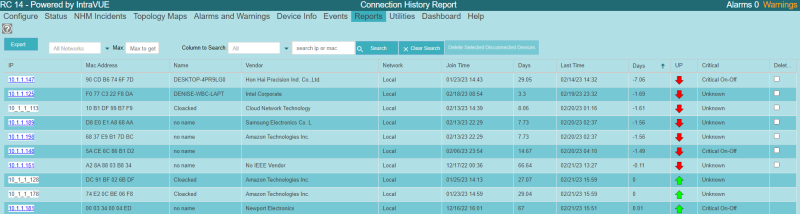
NOTE: Check any disconnected devices that have a critical state of Always On !!
There are Delete check boxes at the end of each row having a disconnected device. You can check this for any device, such as a device disconnected for 90 days, and then select Delete Selected Disconnected Devices at the top and the device(s) will be deleted in IntraVUE.
