Switchprobe (analysis) Reports
Background
IntraVUE has a utility that gets SNMP data from a device called SwitchProbe. The utility makes similar requests to the ones made by the scanner when it is collecting data. The utility is good at providing information showing how a device or switch responds to the types of questions/requests made when a device does not respond the way one would expect. Switchprobe is difficult to understand since it is a raw dump of switch data.
Some of the requirements the IntraVUE scanner requires of a switch in order to be considered a managed switch by IntraVUE include:
- The switch must report the mac address of the scanner on a port.
- The switch must list all its ports and the interfaces of those ports
- Those interfaces must exist when queried, the interfaces contain the data used to calculate bandwidth
- MAC Addresses in the bridge section of the switch must be listed in absolute numerical order
WBC-Utilities's Switchprobe pages tests for the conditions above and more and reports any errors or warnings found.
SwitchProbe reports are sometimes used by technical support to analyze why a device is placed in a network in a position not expected by the user by analyzing the port of the device's mac address as reported by several switches.
Switch probe reports are hard to analyze and are often over a megabyte.
An example report of a Cisco layer 3 switch can be viewed here
Within IntraVUE there are several ways to generate a switchprobe file, but the easist way is to use WBC Network Health Monitor. IntraVUE's methods are covered in IntraVUE - How to generate switch probes from IntraVUE
Creating a SwitchProbe (analysis) Report
WBC Network Health Monitor offers several ways to load switchprobe file.
The SwitchProbe Report converts the plain text probe file created by IntraVUE into a .JSON file containing a lot of additional information. The probe files are analyzed on the currently connectedIntravue host. This is so the utility can add helpful information from the host's IntraVUE database and provide links and additional information that is helpful to the user.
A copy of the .JSON file is saved on the WBC Network Health Monitor server for easy future use. This file can be quickly loaded without using the IntraVUE host for analysis again.
[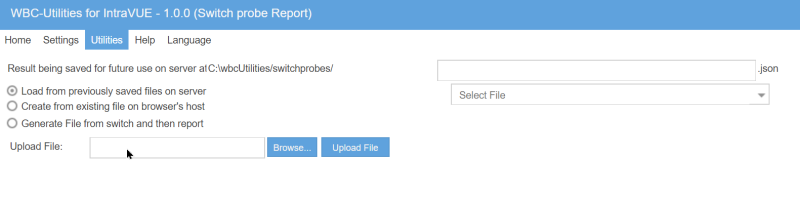
The methods to get a probe report are:
- Load a previously saved file that was stored on the WBC Network Health Monitor' server.
- Load a previously saved file from the computer being used to browse to WBC Network Health Monitor.
- Select from a list of switches on the connected Host, known to Intravue and produce the report directly.
- Enter the IP Address of a device which was not recognized as a switch.
When you select the "Load from previously saved files on server" you can use the drop down arrow on the same line to select a file. If the filename is long, hover text will show the full name.
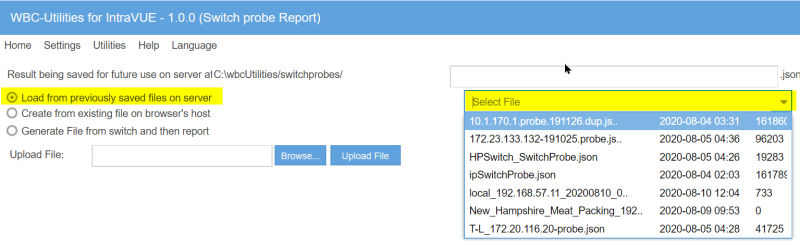
Select "Create from existing file on browser's host" to upload a switchprobe created by Intravue on the browsing computer.
Use the Browse button to select the file and then Upload File.
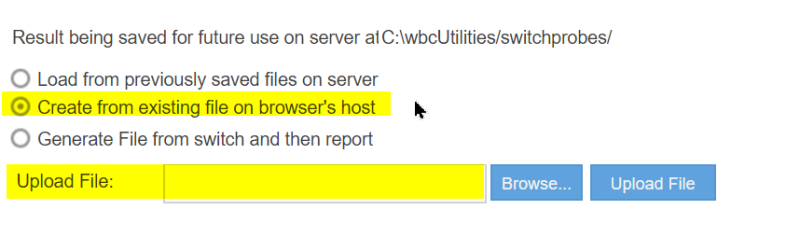
Select "Generate File from switch..." to product a report directly from a switch.
When you select this a list of all switches in the host IntraVUE will be displayed and you can selecte one.
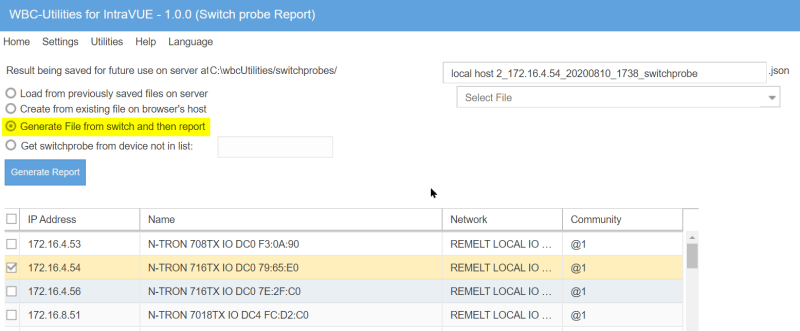
At the start of the process use the Browse button to select the switch probe file to be analyzed. Once you have selected the file, click Read File and the file will be analyzed.
WBC Network Health Monitor can also directly generate the switchprobe in the remote Intravue and immediately display the results.
If you select 'Generate File from switch' you will get a list of all the switches known to IntraVUE and you can select from the list and the Generate Report.
When you select generate from switch, an addition choice is presented to get the report from a device using it's IP Address. This is helpful for diagnosing switches that are not being recognized as such in IntraVUE.
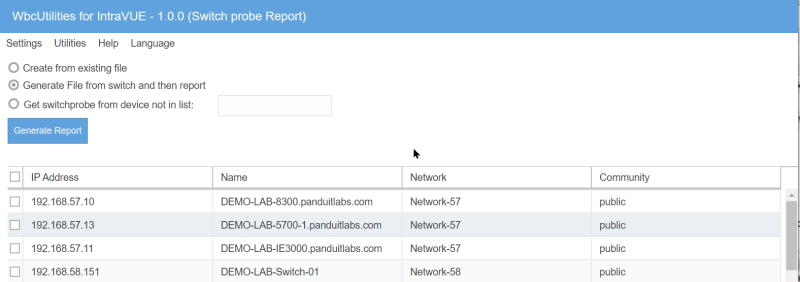
You may also enter the IP Address of a device and get a report from that device. This is useful when IntraVUE does not recognize a switch as being a switch and you want to find out what is causing IntraVUE to have a problem.
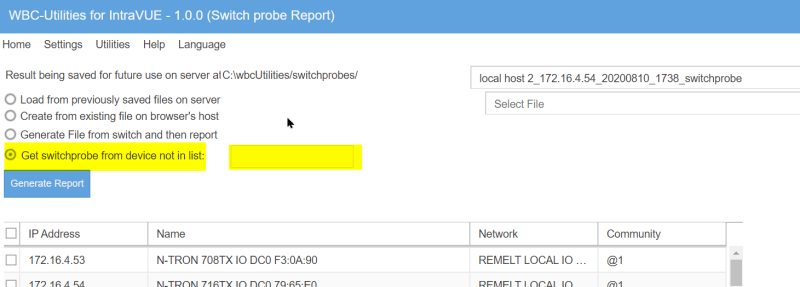
The results of the analysis are put into sections. You may open one section at a time.
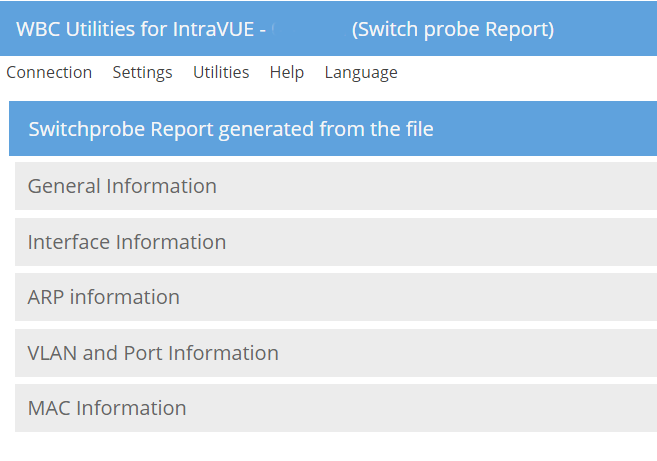
WBC-Utiliities Help has put the details for each of these sections in separate help pages because of the length and details involved in each section.
You will always want to start with the General Section which will list any errors or warnings as a result of processing the switch probe file.
SwitchProbe - Interfaces Section
SwitchProbe - MAC/Bridge Section
SwitchProbe - MACs found on more than 1 port - This section only appears when there are MAC addresses on more than one port which ofter prevents the IntraVUE scanner from moving that device.
