Connecting to an IntraVUE
The WBC Network Health Monitor allows you to manage many IntraVUEs. You can add, select, and remove IntraVUEs from the Settings/Connect dialog
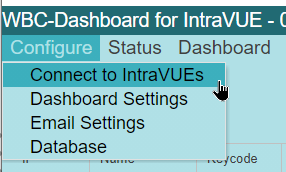
Initially no hosts will be configured. Use the 'Add Host' button to create a new host.
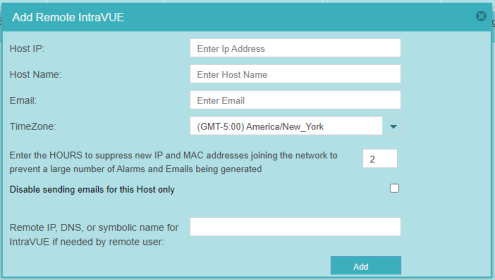
In order to prevent an email for every newly discovered device, new devices are logged but emails are not sent during the initial (default) 2 hours of discovery. This provides time for the user to add additional scan ranges and make changes without getting emails.
A checkbox allows all emails for the host to be disabled.
If the user must access the IntraVUE from outside the plant network using a different IP or DNS name, it can be configured here. This will allow links to devices in Intravue to work.
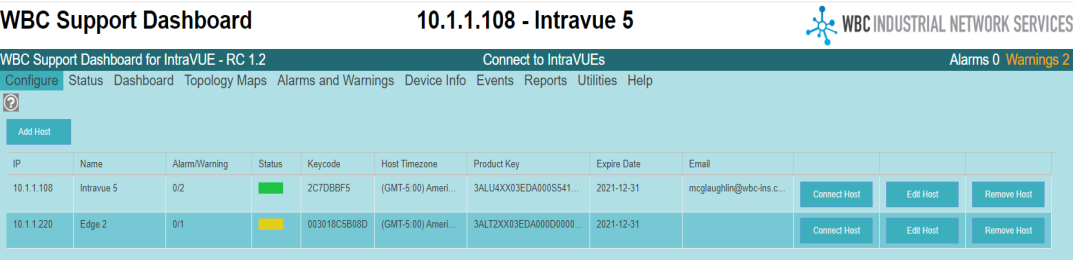
Once you have added a host, establish a connection to the host using 'Connect Host' in order to use the utilities and reports on that host.
The Alarm/Warning column shows the number of Alarms and Warnings separated by a slash character.
The Status column shows the overall, current health status color for each configured Intravue.
The Expired Date column is the date the current support contract with WBC Industrial Network Services expires.
You may also edit or remove the host.
Once you have connected to a host, the Connect dialog shows the IntraVUE Keycode and Product Key, and the WBC-INS service contract expiration for that IntraVUE. WBC Network Health Monitor is registered to the Keycode of each IntraVUE.
