Alarms and Warnings
The Alarms and Warnings Report can be accessed from the main menu or from the Current Alarms and Warnings counter in the upper right of the main header.
A complete list of Alarms and Warnings with corrective actions can be viewed at the Alarms and Warnings Appendix
If accessed by clicking anywhere over the Alarms and Warnings counter, the report will only show active alarms.
The most common alarm is a device marked as Critical Always On, disconnects. Alarms are automatically cleared when the condition is resolved, so for a disconnected critical always on device, the alarm will be cleared when the device reconnects.
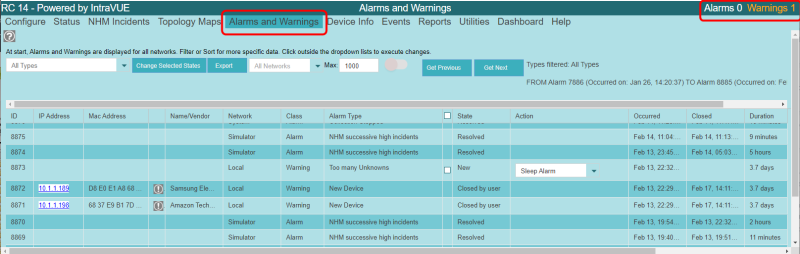
If an alarm is active, the user may change its state manually using the drop down in the Action column. It will change immediately.
Multiple alarms can be changed to the same new state by checking the box in each row. When finished selecting, use the 'Change Selected States' button to change them all to the same state.
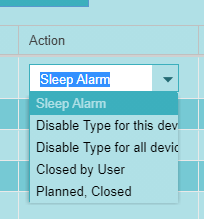
The user may select Closed by User to remove it from the active state. This is the most often used choice. This will remove the alarm from the active list in the upper right as well as mark the alarm closed in the full Alarms and Warnings Report. Should the condition recur, the alarm will happen again. If an alarm is closed by the user for a disconnected device, the device would have to reconnect and then disconnect before the alarm would recur.
Sometimes outages are planned or do not indicate a network issue. In this case the user could select Planned, Closed, which will recorded as the closed state.
A user may choose Sleep Alarm and then select the number of hours the alarm should be 'slept'. An alarm that is put into the sleep state will not be counted in the active alarms panel until the sleep period ends. The period can be modified while sleep is active.
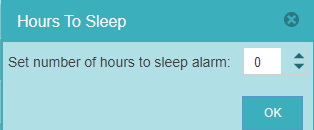
You can disable an alarm type for a specific device, Disable Type for Device, or for all devices, Disable Type for All Devices. A good example of that would be if a DHCP device frequently changed its IP Address, you could disable the device from causing IP Address or MAC Address changed alarms.
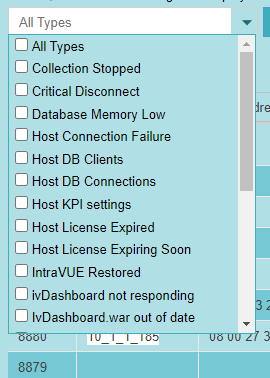
NOTE: The Manage Disabled Alarms utility will list all alarms that have been disabled by device or by type and they can be re-enabled.
The drop down list having "All Types" as the default can be used to select just the alarm types of interest. The Alarms will be retrieved when you click outside of the list. The types that are selected are displayed to the right of the upper controls.
The Export button will allow you to save the entire database of alarms as a CSV file.
